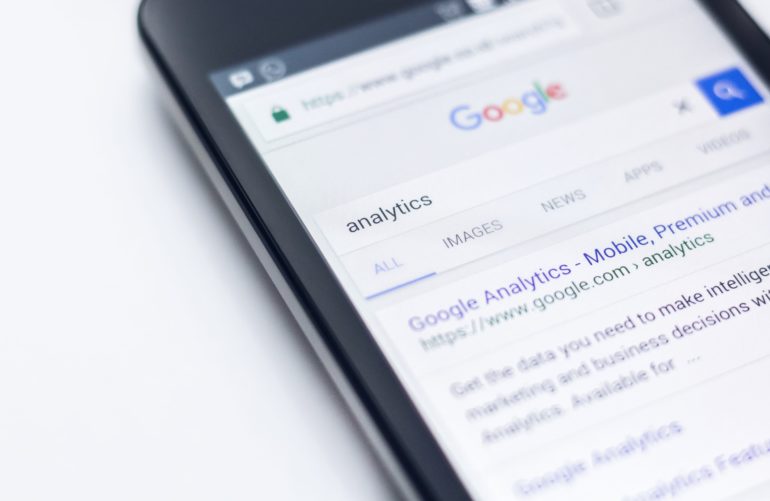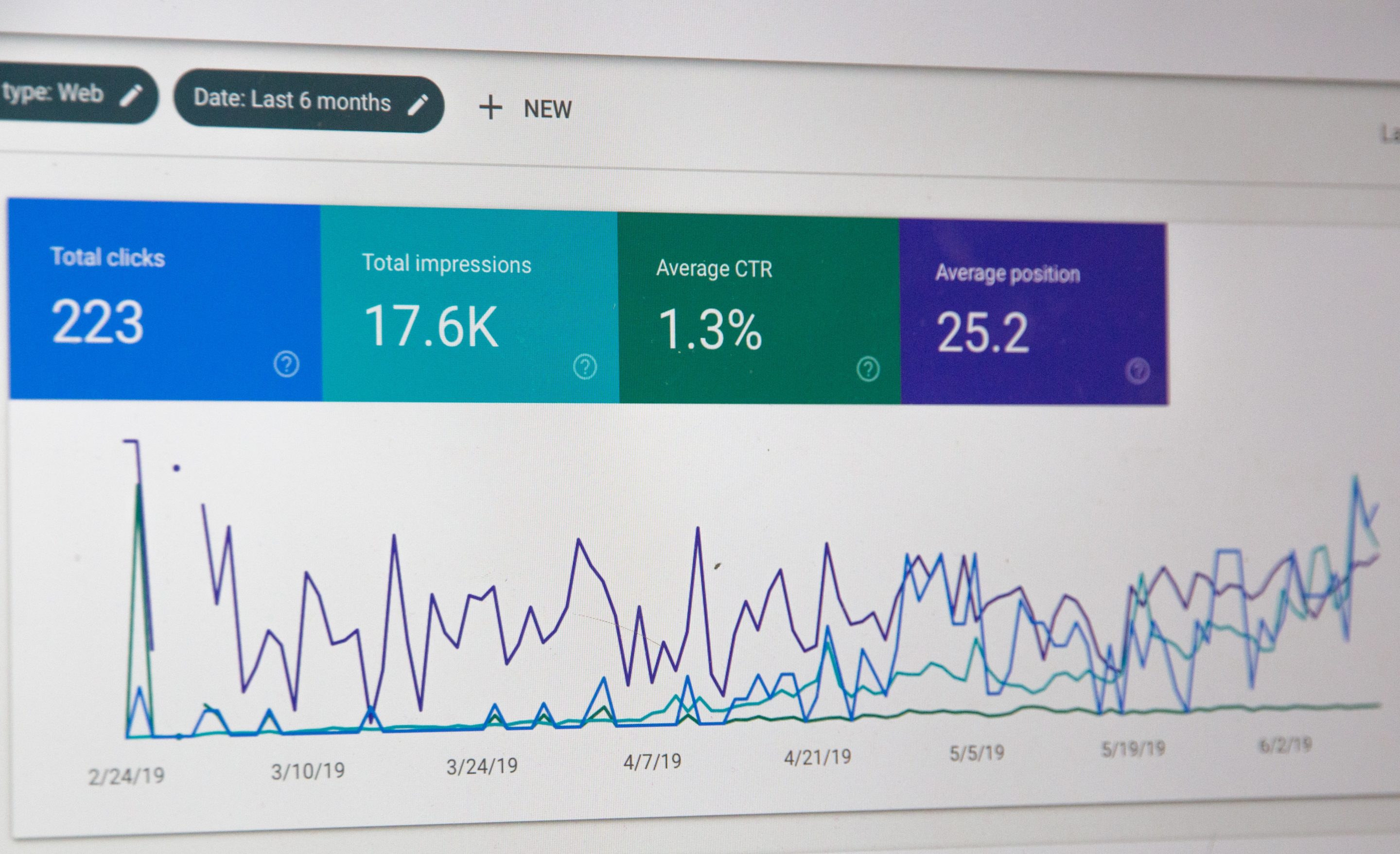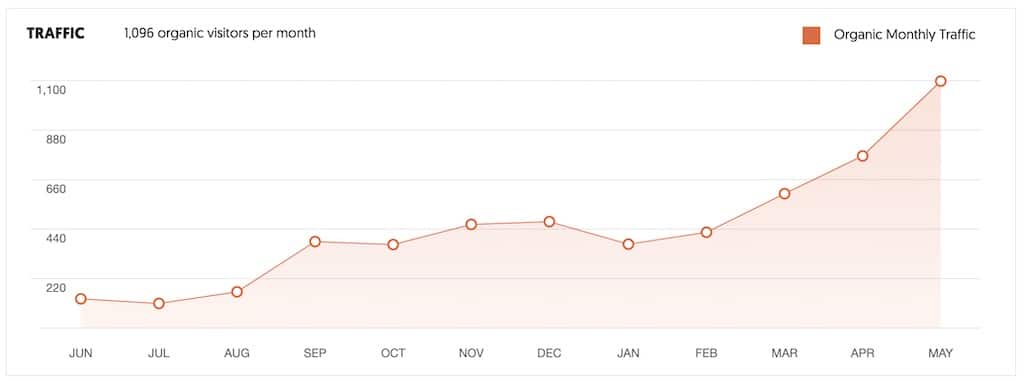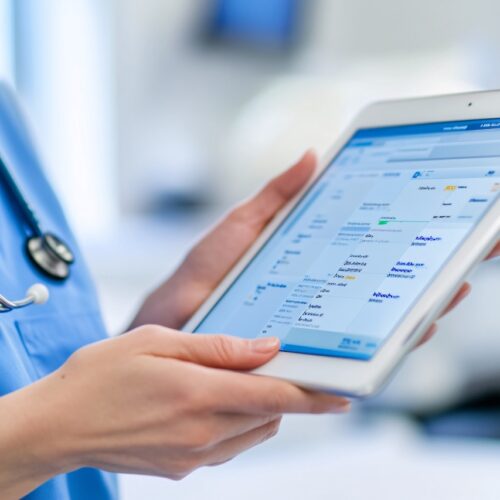Background
Keywords Everywhere is a browser add-on for Chrome and Firefox. It shows you the monthly search volume, cost per click (CPC), and competition info for various APIs. The data is inserted right into the search page you just used for easy access. Keywords Everywhere currently has a 4.6 star average out of 5 based on over 5,000 reviews in the Chrome web store!
Keywords Everywhere Features and Benefits:
- Download Data: Keywords Everywhere lets you download your list of keywords as Excel, CSV, or PDF file formats.
- Import Keywords: Add your keywords en masse and get their volume metrics.
- Search by Country: Narrow your results by specifying the country.
- Analyze Page: Find all the keywords on any given webpage and see their search volume.
- Add all Keywords: This lets you save all keywords on a given page for future research.
- 16 APIs: Keywords Everywhere works with Google Search, Google Search Console, Google Analytics, Google Trends, Google Keyword Planner, Bing, YouTube, YouTube Tags, Amazon, eBay, Etsy, Answer the Public, Soovle, Keyword Shitter, Majestic, and Moz Open Site Explorer.
- Languages & Countries Supported: Currently, Keywords Everywhere is available only in English. You can run searches for the following countries: Global (All countries), United States, United Kingdom, Canada, Australia, New Zealand, South Africa & India.
How Keywords Everywhere is Used
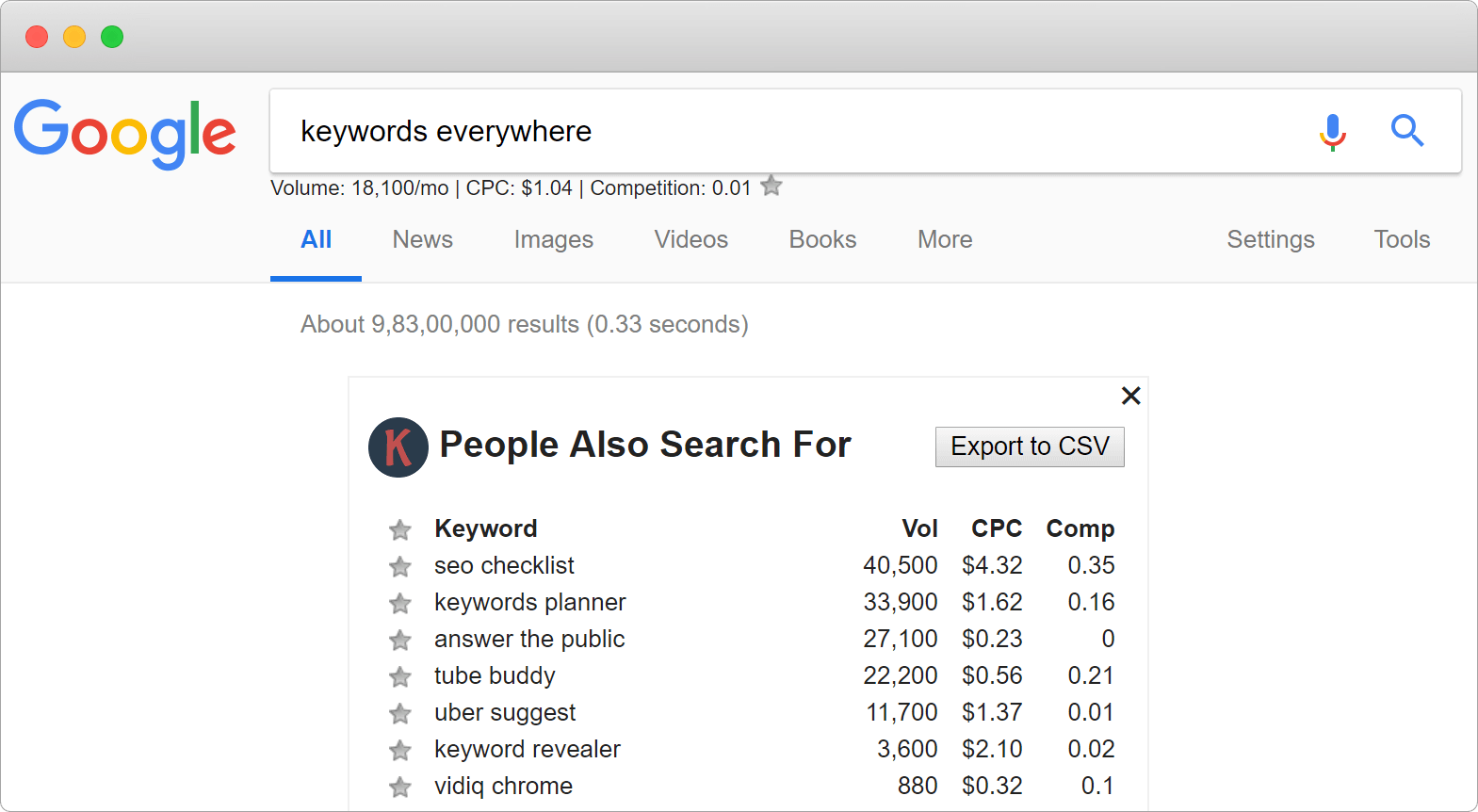
After you’ve installed Keywords Everywhere, just conduct a search on any of the supported APIs. Your keyword metrics will appear below the search bar, or, in cases like Google Analytics, will be inserted into the platform used. Wherever available, like in Google, you will also be shown related keywords and the keywords people also search for (PASF).
3 Keywords Everywhere Use Cases
1. Quickly Adjust Your PPC Campaign
If you’re browsing a site and see that a keyword’s CPC is cost prohibitive, you know which keywords to eliminate from your PPC campaign. But since you also see how many companies are running ads for specific keywords, you can find neglected keywords to invest into as well.
2. Be Inspired!
Since you’re getting data in real time in the same way you would if you were a potential customer, you open yourself up to spontaneous inspiration. You may notice keyword associations you’d otherwise miss because you’re encountering the keyword as it appears in its natural habitat.
3. Dig Deeper
Since you’re seeing related keywords and PASF results while conducting your searches, you can drill into particular terms while saving others for later. This saves you time by compiling your keyword list without having to jump between different apps and tabs.
Keywords Everywhere Pricing
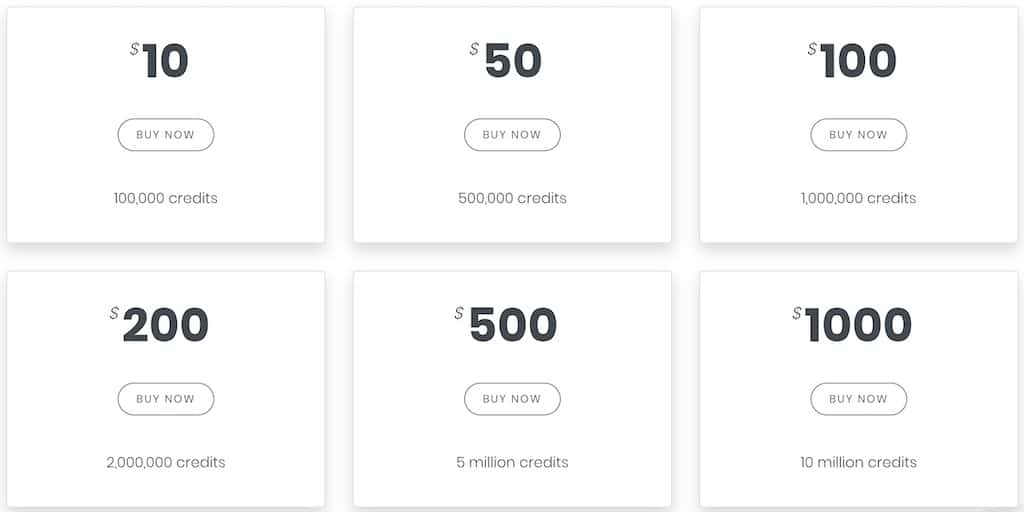
In the free version of Keywords Everywhere, you can see the related keywords and PASF keywords in Google and Bing. You get to see Youtube insights and Youtube Tags as well, but no volume data. Lastly, you can get the keywords in the content of any URL as well as the density, but no volume data. You have to pay to get the other features and to see the monthly search volume, CPC, and competition data for Google and all the other APIs.
Keywords Everywhere works on a credit system where one credit equals one keyword. Every $10 gets you 100,000 credits, or you can pay as you go.. Credits are charged on a per use basis, but it’s not strictly the case that a single search will use up one credit.
If you do a Google search, for example, and are given metrics for 8 related keywords and 20 PASFs, that will cost 29 credits (1 + 20 + 8 = 29). A platform like Google Search Console, which can show hundreds of keywords, will cost you hundreds of credits. Since not all APIs provide related keywords of PASFS, not every search will be so credit heavy. The keywords in your “My Keywords” page only costs you 1/5th of a credit per keyword since you’re updating data you already have.
You can disable certain settings to cut down on the number of credits used. Google AutoComplete, for example, would charge you one credit for every keyword that appears in Autocomplete. You can turn that off to conserve credits.
You can disable Keywords Everywhere so that you don’t use any credits when you’re not conducting research. You can also turn off related keywords and PASF results. Keywords Everywhere also tells you how many keywords you’ve gotten data for, so you can use this to inform your budgeting and usage.
Bottom Line
Keywords Everywhere is great because you get real time data to conduct your search engine optimization. As a result, you get to encounter keywords in the same way that your potential customer does. This lets you see the user experience concretely as opposed to abstractly, providing you with insight you may have otherwise missed. Keywords Everywhere also saves you time by weeding out cost prohibitive or unhelpful keywords, letting you save keywords faster, and by eliminating the need to switch between various tabs.